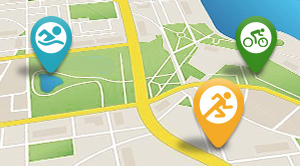More has been done in the past decade to make the pain cave more fun and effective than in the entire prior history of this segment of cycling. Stationary, and gravel, that's where the new action is in cycling. The days of cranking away on the trainer while watching Tour de France reruns are behind (most of) us. Last year I wrote a multipart series on Zwift, which is being reprised with updates on Slowtwitch now. We're going to marry this with how-to demos on other platforms, to help you find the solution that meets your needs. Today, we will begin our look at Rouvy.

What is Rouvy?
Rouvy is a new name for a product that has been evolving for over 10 years already. Rouvy was previously known as VirtualTraining, developed in conjunction with CycleOps. About a year ago, VirtualTraining was renamed Rouvy and the product was released for hardware from other manufacturers including Wahoo, Elite, Tacx, Kinetic, BKOOL, and more. This is a trend - the separation of hardware from the software, with open communication protocols like ANT+ and Bluetooth allowing for the freedom to talk to and control hardware from many manufacturers.
Rouvy is an interactive platform for structured workouts and more, providing data analytics to help you or your coach to track improvement. Like other applications such as Zwift, TrainerRoad, PerfPRO Studio and others, Rouvy's goal is to motivate you – to make it interesting. Rouvy is very visual, in the sense that it provides a way to ride different places virtually, like Zwift. The departure is that instead of being a game-like virtual world, Rouvy's main draw is video routes - thousands of GPS-synchronized videos of actual routes from around the world to give you the opportunity to explore our real world.
When you ride a video route, the video is synchronized to your speed. If you are riding at 20mph but the video was recorded at 15 mph, the video framerate will adjust accordingly. The Rouvy video collection allows you to be riding in the Alps one day, and in Oregon the next. This might be the closest you can get to traveling the world without excess baggage fees.
Rouvy is not unique in this aspect as Tacx, BKOOL and others also offer similar video routes. This is where Rouvy has recently introduced the Beta for their augmented reality, which will allow you to ride with others from around the world, somewhat similar to Zwift, but laid over real video.

How do I get started?
If you've heard enough and want to give it a try, you first need to get your hardware in place. Rouvy is available for Windows, iPads, iPhones, and Android devices. As indoor training evolves, the demands on your system continue to increase, and the quality of your system will influence the experience. In particular with the Windows platform, you will get better frame rates, resolutions and smoother performance with a more powerful CPU, GPU, and memory. The requirements below can be considered the bare minimum:
Windows
• Windows 7, 8, or 10
• 2.33 GHz or better x86-compatible processor, or 1.6 GHz or better Intel Atom notebook processor
• 512 MB of RAM (1 GB recommended)
• ANT+ connectivity (via a USB dongle such as this one) or Bluetooth (Windows 10 only)
iPad
• iPad 2/mini or newer with Bluetooth 4.0 built in
iPhone
• iPhone 4S or newer with Bluetooth 4.0 built in
Android
• Android 4.3 or newer with Bluetooth 4.0 built in
By comparison, these system requirements are pretty light compared to Zwift, which requires 4 GB of RAM and a 1 GB GPU for a Windows system. Rouvy currently does not support MacOS, but development is in the works. You can also use Apple TV via your iPad or iPhone using AirPlay.
What is the best option? If you like to keep it simple and your hardware supports it, Bluetooth with an iPad is really nice - you don't need a dongle and the iPad provides a nice-sized screen for viewing the video (especially if you can put it on a music stand or something similar to have it right in front of you as you ride).
The other key hardware piece is your trainer. Like many other software tools, Rouvy supports virtual power, power meters, and smart trainers. The Rouvy indoor ride experience can be enhanced by the level of sophistication of your equipment. A wide variety of equipment is supported, so you are bound to find something in your budget. A supported “dumb” trainer with a speed sensor is enough to provide virtual power information. A power meter will increase the accuracy. A smart trainer can be controlled by Rouvy to provide resistance feedback based on the GPS information from the video route, increasing the realism. Here's a list of supported trainers.
As we discussed in the first part of the Zwift series of articles, the communication hardware needs are dependent on the trainer, sensors, and the hardware you will be running Rouvy on. While ANT+ was the dominant sensor/trainer communication protocol up until a couple of years ago, Bluetooth is gaining more support. There are a few Bluetooth-only devices, such as the Kinetic Smart Control trainers, but many devices are making it easier by incorporating both ANT+ and Bluetooth.

Installation and Setup
Once you have your hardware and bike set up, it is relatively easy to get started with Rouvy. Depending on your computer platform, installation is simply a matter of downloading the application, installing it, setting up your Rouvy user profile, and pairing your sensors. For the most part, this is relatively straightforward. The download will take some time, so you will want to plan for that, allowing yourself at least 30 minutes to get Rouvy downloaded and configured.
Whenever you fire up Rouvy, you will be presented with your Dashboard, as shown in the image above. From here, you can adjust your settings, pair your sensors (the bar at the bottom of the screen), and select your ride.
Before you ride for the first time, there are just a couple of things to do:
1. Pair your sensors
2. Set up your profile
Pairing your sensors is a relatively straightforward process - put on your heart rate monitor if you have one, hop on the bike and start pedaling, and Rouvy will recognize any sensors in the area. The initial ride will involve just a bit of configuration. Once recognized, they will be saved for subsequent rides and you can just get on and go.

What are we waiting for? Let's ride!
Rouvy provides rides in the form of video routes or power-based workouts, along with the ability to do a free ride, FTP test, online races, or challenges. You can select any of these options from the left menu on the dashboard. For now, we'll go to “Augmented Routes” and pick a video route.

Rouvy provides two different views of the route list; the “Details” view above gives you a small preview of the video, but the Table view below provides a bit more detail:

When you click on any of the routes, you can get some additional detail before you make your final decision on where you are going to be riding today:

The Italian Dolomites sound lovely this time of year, so that's where we're headed. Click the “Start Ride” button to get going! You will now see the “Route pre-training” screen, which gives you an opportunity to download the video or stream it, turn the augmented reality on or off, calibrate your trainer, and select virtual training/racing partners. For now, we'll just stream the video with the augmented reality on and ride solo. We will cover these functions in the next article.
Finally, one last decision before you start riding - you can either race or train. We'll cover that in the next article, as well. For now, we'll just go for the training option. Click Start Training. The course and video will take a moment to load. You can warm up a bit or jump right into the course. If your screen looks like this, you're now getting groovy in Rouvy!

Once you are done with your ride, either by finishing the route, stopping pedaling, or clicking the Menu button near the upper right corner of the screen, you can see your ride statistics and power information. We'll cover all of that in more detail in a future article.
What does this look like? Here's a short video:
What's Next?
Keep an eye on this space for more articles on Rouvy. We'll look at the route screen and controls in more detail, explore the structured workout functionality in greater detail, and look at the other ways Rouvy makes your indoor experience more fun!