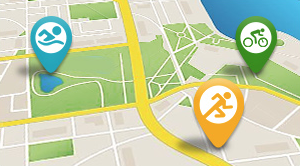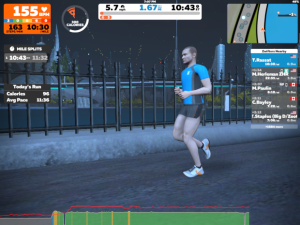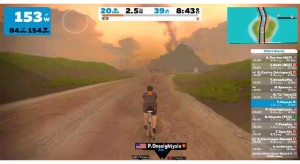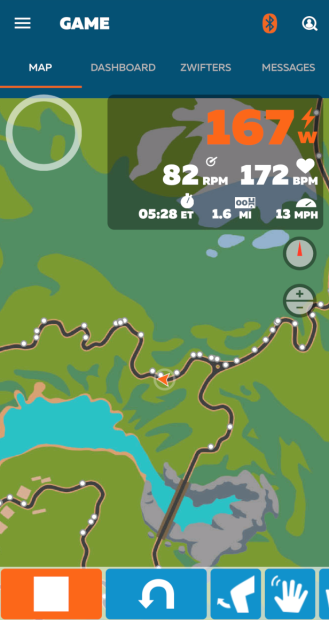
Zwift offers a lot of in-game features and controls that allow you to adjust your experience and interact with other riders nearby, but it might be a bit hard to reach for the keyboard or touch the screen out in front of you when you’re riding or running at full tilt. Zwift’s free Companion app might be just what you need - it’s your personal assistant and remote control for all things Watopian. Let’s have a look at Zwift Companion!
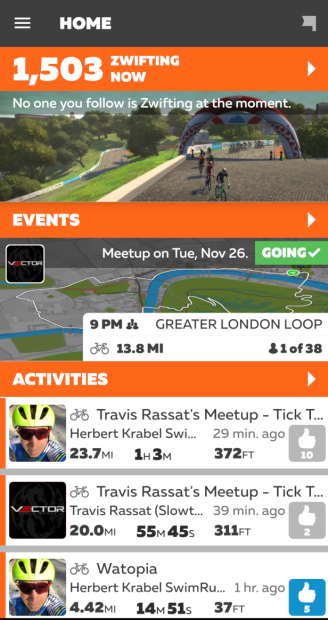
What is it?
If you’re new to Zwift, the purpose of the Zwift Companion app might be a bit confusing. First off, it’s not the full Zwift platform - it’s more of an accessory application to enhance your Zwift experience by providing an alternate set of controls for how you interact with Zwift before, during, and after your ride. If you’ve been using Zwift without the Companion app, you’ll be familiar with the on-screen menu that pops up if you click your mouse button on the screen or touch your touchscreen device. Your game controls - menu options, camera controls, messaging, navigation, and other tools - are all moved from the computer on which you’re running Zwift into your hand by having the Zwift Companion app installed on a separate device such as your phone or a tablet.You don’t have to have the Zwift Companion to enjoy Zwift, but it does offer several different ways to enhance your experience:
Communication
Zwift Companion allows you to communicate with other Zwifters, even when you’re not riding. If you’re taking a break from a hectic work day, you can check in on your friends and see what they’re doing in Zwift. You can give them a Ride On! or send other words of encouragement by messaging them directly. If you’re riding as part of a group, you can message people in the group, directly message others, or send a general message to anybody nearby. Just like in the menu, you can wave at other riders and runners, or just let everybody around you know that you’re toast and it’s time to go back to the analog world.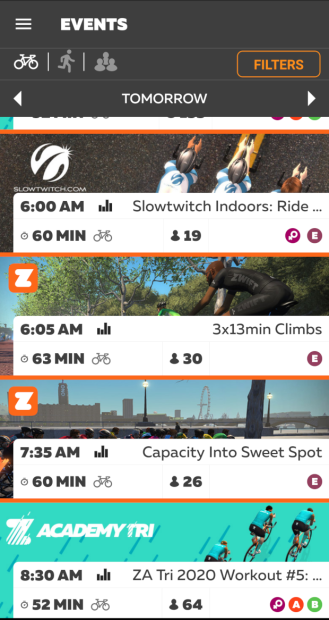
Events
Zwift Companion puts events at your fingertips. At any time, you can look for cycling or running events, and even filter based off the type of event you want to do. Looking for a race or a time trial to test your legs? You can filter by the type of ride and even the category so you can make sure you’re up against people on your level. Maybe you want to join in on a virtual Turkey Trot? You can filter by distance and event type and race off those Thanksgiving calories (or make room for more). Of course, if you want to join in on some of the SlowZwift weekly fun, you can look for those events through Zwift Companion, too. Zwift Companion really makes for a nice way to stay on top of all of the action in the Zwift worlds.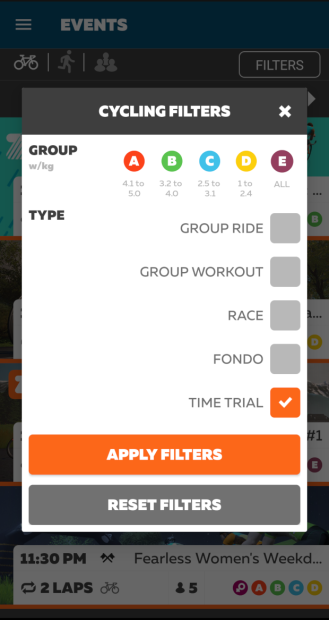
Extra Features
The Companion app also provides some features that you don’t normally get. Meetups allow you to create or join informal group events with your friends. A new steering feature allows you to pilot a mountain bike through some new trails hidden away in Watopia. We’re going to be covering these features in separate articles in the near future.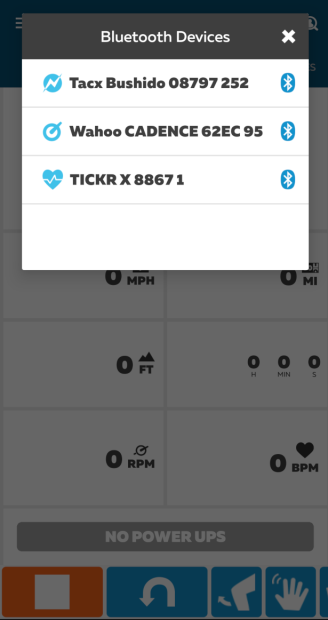
Enhanced Connectivity
One really neat feature of the Zwift Companion is that it allows for Bluetooth connectivity for your sensors, providing an alternate means of pairing Bluetooth-capable heartrate monitors, power meters, smart trainers, speed sensors, or cadence sensors. This is especially handy for AppleTV users, as the Apple TV only allows for a couple of sensors to be connected via Bluetooth, plus the AppleTV remote. You can connect your sensors via the Zwift Companion app and overcome that limitation.How do I get it?
If all of this sounds good, the Zwift Companion app is easy to acquire. It works on iOS or Android devices, so you can just search for it in either the Apple Store or Google Play, depending on your selected platform, and download the free app. You will need to run it on a device separately from where you run Zwift. So, if all you have is an iPhone, it doesn’t really make any sense to run Zwift Companion, as you would have to try to toggle back and forth between the apps. That won’t work well. You need to think of it as a remote control for your main Zwift device, whether that is another phone, an Apple TV, a PC, or an iPad or other supported Android tablet.Once you’ve downloaded and installed the Zwift Companion app on your device, you can start it like you do any other app. Make sure you are connected to the same WiFi network as your main Zwift device. When you first open the app, you will be prompted to log in with your Zwift credentials. You will start Zwift like you normally do on your main Zwift device, and once you start riding, you can take control with the Companion app.