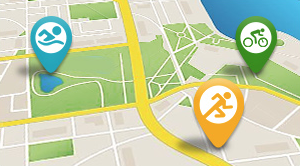In part-one of this review we talked about the Lezyne 1000XL front light and the KTV Smart 75 rear light, considered separately, as discrete front and rear lighting units.
Looked at in this – ahem – light, they’re a nice set of lights, on par with anything else that is being produced in those product categories and at those price points. There’s more to this story, though. This is a light system, and linking these lights via the proprietary smartphone app opens up some interesting options that cancel out even the minor OS quibbles I mentioned in part one. How so?
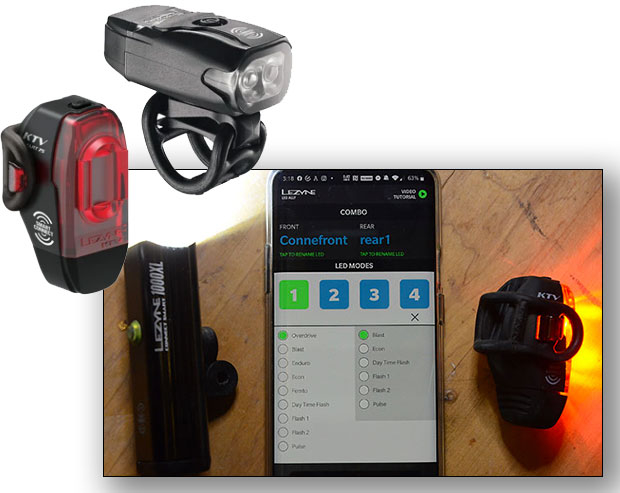
First things first, the key to this whole system thing is getting everything connected, and this begins with the Lezyne LED Ally smartphone app (Android and iPhone versions both available, of course). Download the app to your phone, open it up, and you’ll see a screen like this.
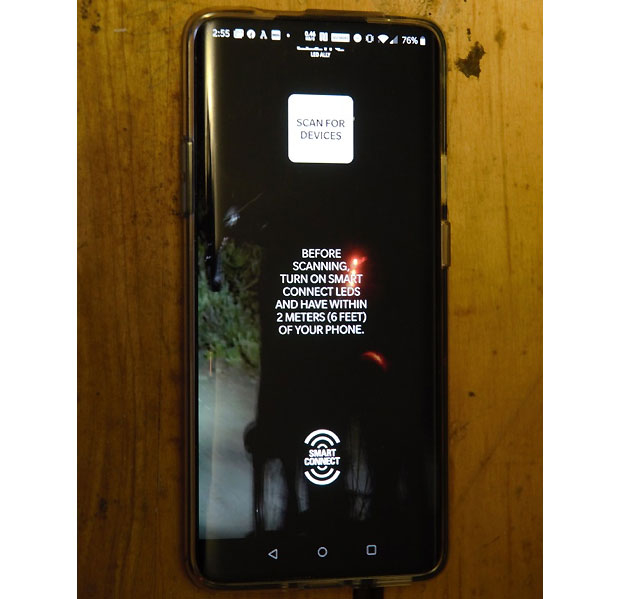
Turn on both the front and rear light, hit that “scan for devices” button, and everything should pair right up. At this point, you can re-name your lights if you choose to, save those names, and you’ll get this screen…
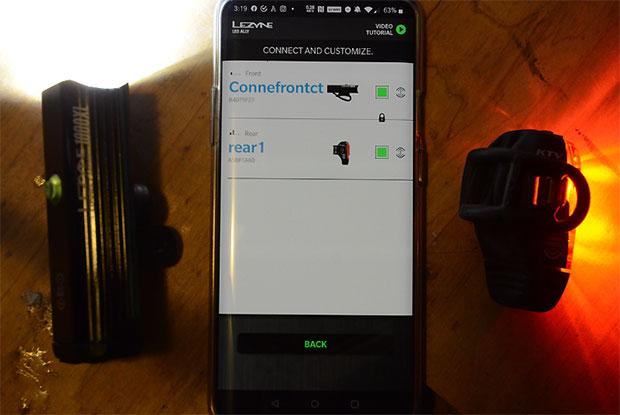
Now you can get into the cool stuff. Select both lights to “Connect and Customize”, hit “back” and you get taken to a mode screen, with 4 different options.
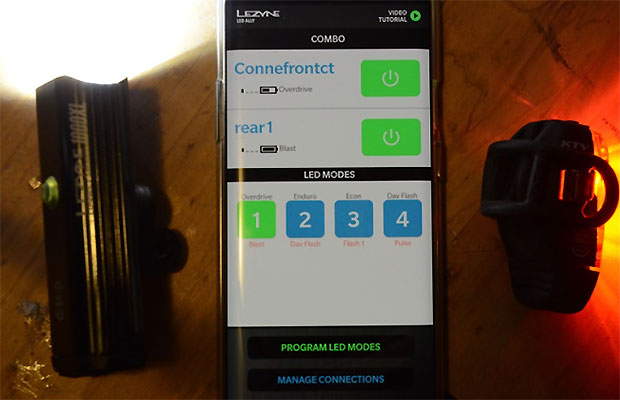
Select a mode (in this case, Mode “1”, and you can decide what setting the front and rear light are in when that mode is activated by selecting an option from the list.
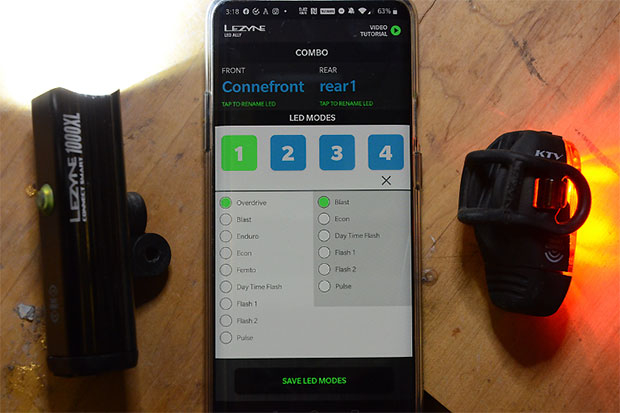
See that “X” under Mode 4? If you tap that, it deactivates that mode. You can have as many as 4 custom modes running, but you aren’t required to. You can have 3, or 2, and they can be any combination of front and rear setting you desire.
Not to mince words, I love this. If you recall from Part-1 of this review, my main complaint with the OS of these lights was the inability to quickly page between settings. Say, for example, you want to use 500 Lm “Blast” for those super dark, overgrown sections of your ride, but 250 Lm “Enduro” most of the time. With the out-of-the-box OS setting, you’re looking at 7 button clicks to switch between those settings, as you are forced to page through all the options available before you wind up back where you started.
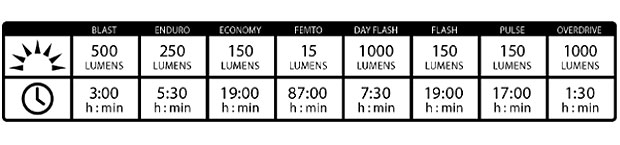
Now, that isn’t the case. You set up the modes the way you like, save them, and switch between them via the phone app or your Lezyne head unit (more on that in a second). On top of that, the switch on the front light now controls both lights, and pages through the presets as you press the button. Nice.
I’ve been running with four modes: Overdrive/Flash 1, Blast/Flash 1, Econ/Flash 2, and Day time flash/Day time flash. This gives me “usually too darn bright but there’s that one patch of singletrack I use as a shortcut home”, “Almost always just about right”, “Oh crap, I forgot to charge my lights”, and “daytime” modes, and this is a pretty sweet setup.
I mentioned that you can control the lights from your Lezyne head unit, and here’s what that looks like…
Step one, go through the steps we outlined previously linking your phone to your lights, then turn off your phone. There’s a similar process to link your Lezyne head unit to your phone, but we’ll save that for a future piece dedicated to the Lezyne head units. For now, assume you have done that as well.
So, set up the lights from your phone; set up head unit from your phone; now disconnect lights from you phone; turn on head unit; and you will get a screen that looks like this ...

Now you press the correct button on the head unit (which, if you are like me, you will get wrong about ½ the time ...

... the arrow on the screen points to a spot nearly equidistant between the two options (you want the bottom button).
The head unit will search for a connection …

… for a couple/few seconds, and then Let There Be Light! The control screen for your lights will appear, and you can now turn your lights on and off and switch between the modes we discussed earlier via remote control from your conveniently placed head unit. Mode one …

… and mode two. Rear light is set to “Day Flash” and the picture caught it between flashes.

Once you get this all set up, it’s very easy to use and works quite well. You do need to have your head unit on the “Smart Connect” screen to operate the lights, and you aren’t able to see any other info on that screen. It would be nice if you could assign a button to control the lights when you are on another screen, but that would probably require a pretty dramatic re-thinking of the control logic of the head unit.
Bottom line? I found myself really liking this setup. I’m running the Lezyne Mega XL on my bike. When it’s daytime, it’s handling mapping duties. If/when it starts to get dark, I switch over to “Smart Connect” and it controls my lights, which are the very ones pictured in this article. I’m also running a Garmin Varia radar on my bike, and that connects to another head unit. That’s a lot of stuff to stick on the front of a bike, and I sure wish Lezyne would make their head units Varia compatible. Like many other folks, I won’t roll out the door without one of those on the bike these days, but if you’re not part of that club you might just find that the Lezyne setup checks all the necessary boxes for you, and at a very reasonable price.